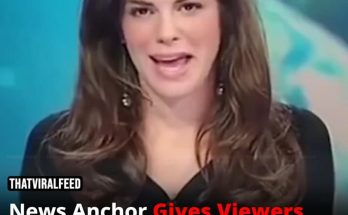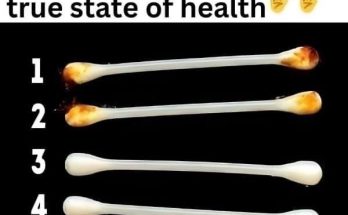There are 6 hidden functions many people don’t know about.
1. Mute Incoming Calls
When you’re busy working, attending a meeting, or discussing with clients, you might forget to mute your phone or get an unexpected call. In such situations, many people might feel startled when the phone rings. To quickly silence your phone without disconnecting the call, you can firmly press the volume down button. This will mute the ringtone but keep the call active. You can then check the call based on the specific situation. You can also press the volume down button similarly when you receive an alarm or other notification sounds. After pressing this button, the sound will stop, and it won’t disturb your activities.
2. Turn Off the Flashlight
The flashlight function on your phone is very convenient and often used when you’re out at night or in low-light environments, like unlit streets or other situations. After using the flashlight, you typically need to unlock the screen and slide the control panel to turn it off. There’s a trick to quickly turn off the flashlight on your phone without unlocking the screen by using the volume button. Simply press the volume down button twice to turn off the flashlight. Note that not all phones have this feature.
3. Adjust Phone Volume
To adjust the phone ringer volume or notifications, many people usually open the sound settings on their phone. However, to do this faster, you can unlock the screen and press the volume up or down button to adjust the ringer volume directly.
4. Camera Function
One of the popular features of the volume up/down button on your phone is the camera function. When using the camera or recording video on your phone, you can start the recording process by using the volume up/down button instead of tapping the shutter button on the screen. Note that to use this feature, you may need to go to the camera app settings to enable the option to take photos using the volume up/down button.
5. Quick Screenshot
When using your phone, if you want to take a screenshot immediately, just press and hold the power button and the volume down button simultaneously. The screen will be captured quickly without needing to access the control center.
6. Flip Book Pages
When reading e-books on your phone, the volume up/down button can also help you flip the book pages automatically. You don’t need to tap the screen to turn pages. Note that the feature to flip pages using the volume up/down button may vary depending on your reading app and phone model.